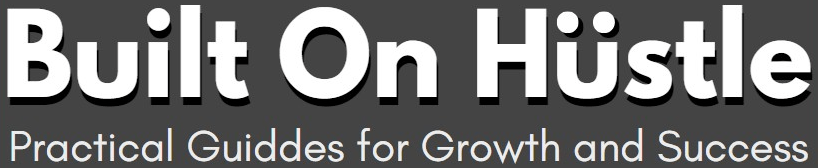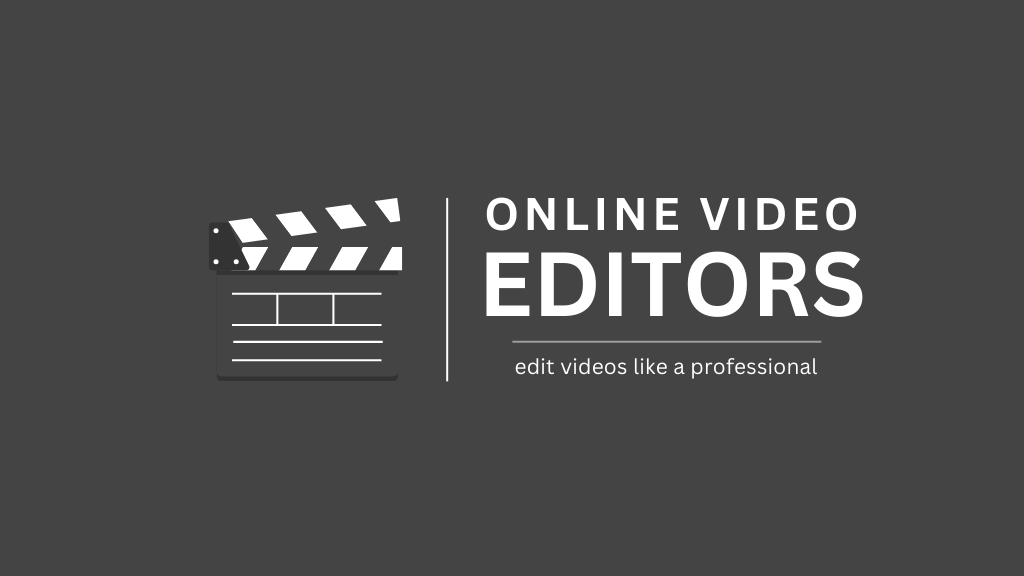
We all understand the need to add videos to our marketing mix in 2025.
And if you are planning to start making videos, then you need a video editing software (or two) to add to your gadget list.
The video editing world is blowing up. It’s expected to hit $3.16 billion by 2031. And this is mostly because everyone’s watching videos, even you.
And with more people watching and making videos, the demand for video editors is through the roof.
And the interesting part?
You don’t need any video editing software to be installed on your computer because online video editors are making it easier, cheaper, and even fun to create videos, especially in this era of AI.
Today, I’ll walk you through my top nine picks for online video editors in 2025. Each one has its own features, so by the end, you’ll know which one suits you best!
Let’s get started
Online Video Editors vs Traditional Software
What’s the confusion here? Well, the traditional software is the one you buy and install on your computer, while online video editors work sorely on your web browser.
Why would you choose an online video editor over traditional desktop software? One word: convenience.
Traditional software can be powerful, sure, but it often comes with a hefty price tag and a steep learning curve. Online editors, on the other hand, tend to be more user-friendly and accessible.
Another important reason to choose online video editors is that they are constantly updated without requiring downloads or installations. Plus, many of them have AI and machine learning in place to make video editing more efficient.
Should I also mention they are affordable? or would you like to find out yourself?
Well, online editors are often subscription-based. This pricing models give you flexibility, and you can choose a plan based on how much editing you do.
Now, let’s get into the best tools out there.
Best Video Editing Tools for Beginners in [year]
| Editor | Best For | Free Plan | Pricing (Paid Plans) |
|---|---|---|---|
| InVideo Studio | Social Media & Business Videos | Yes | $15/month |
| Veed.io | Content Creators & Teams | Yes | $18/month |
| WeVideo | Professional & Marketing Videos | Yes | $19.99/month |
| FlexClip | Quick Edits & Presentations | Yes | $9.99/month |
| Movavi | Beginners & Casual Editors | No | $54.95 (one-time) |
| Clipchamp | Microsoft Users & Easy Edits | Yes | $11.99/month |
| Adobe Express | Adobe Fans & Content Creators | Yes | $9.99/month |
| CapCut | TikTok Creators & Mobile Editing | Yes | Free |
| Canva | Social Media & Quick Graphics | Yes | $12.99/month |
1. InVideo Studio
Best for Marketing Videos, Social Media Content, Video Ads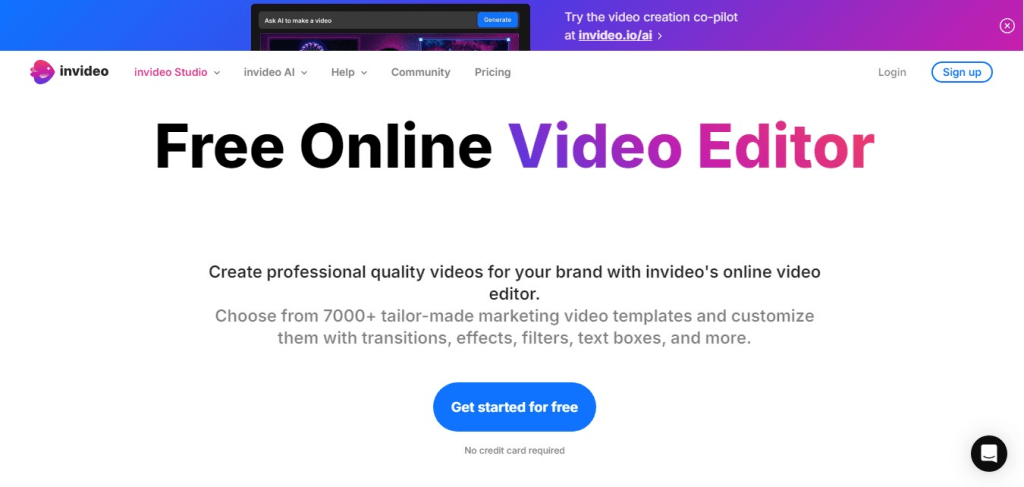
InVideo’s biggest selling point is the sheer amount of templates they offer—over 5,000! These pre-made templates are particularly useful for creating marketing videos or social media content in a pinch.
InVideo also integrates AI-powered tools that allow you to create videos from simple text input, making the process even smoother.
My favorite feature has to be the stock media library. There’s an impressive selection of royalty-free images, videos, and music, which means you’ll rarely need to hunt down external resources.
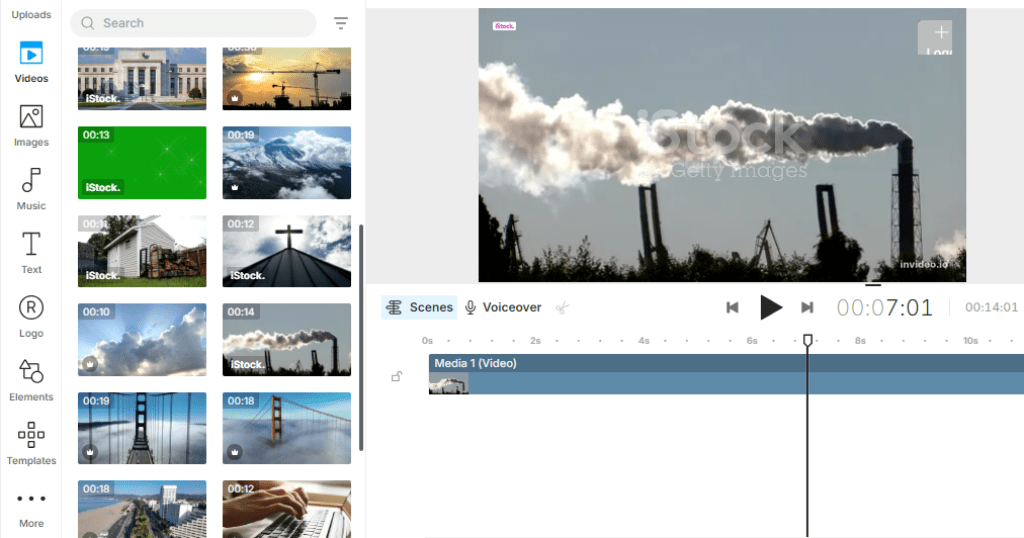
But, if you are a beginner, you might find InVideo’s interface a bit overwhelming at first. And once you get past the initial learning curve, it’s hard to look back.
The AI text-to-video feature stands out for anyone looking to create quick content without starting from scratch. You can convert your script into a video in minutes, thanks to this smart technology.
You’ll also enjoy the ability to customize just about everything, from fonts to transitions.
Key features:
- Large Template Library: A vast selection of templates for various video types.
- AI-Powered Tools: Can generate scripts from text prompts and convert articles into videos.
- Customization Capabilities: Offers extensive options for branding and customization.
- Collaboration Tools: Allows multiple users to work on projects and provide feedback.
- Frequent Updates: Regularly adds new templates and features based on user feedback.
Pricing
InVideo has a free plan with limited features and watermarked exports, while the Business Plan costs $15 per month when paid annually, and the Unlimited Plan costs $30 per month when paid annually.
2. Veed.io
Best for Quick Edits, Subtitles, and Social Media Videos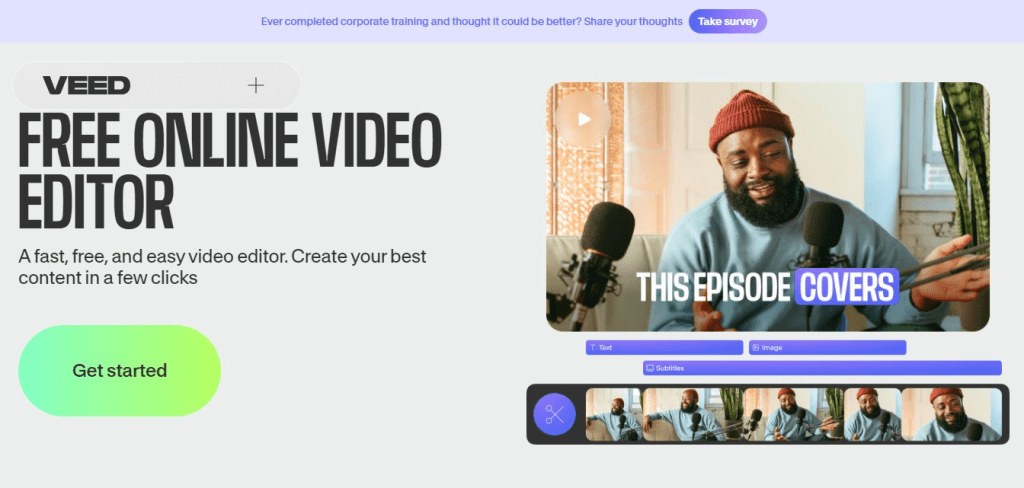
If you’re looking for something that looks simple and user-friendly, Veed.io might be your best bet.
It’s entirely browser-based, so you don’t need to download anything.
What really stands out to me about Veed is its ability to generate subtitles automatically. This feature has been a lifesaver, especially when I’m editing content meant for social media, where captions can make or break engagement.
Veed also has a bunch of AI editing tools that make video editing fun for beginners.
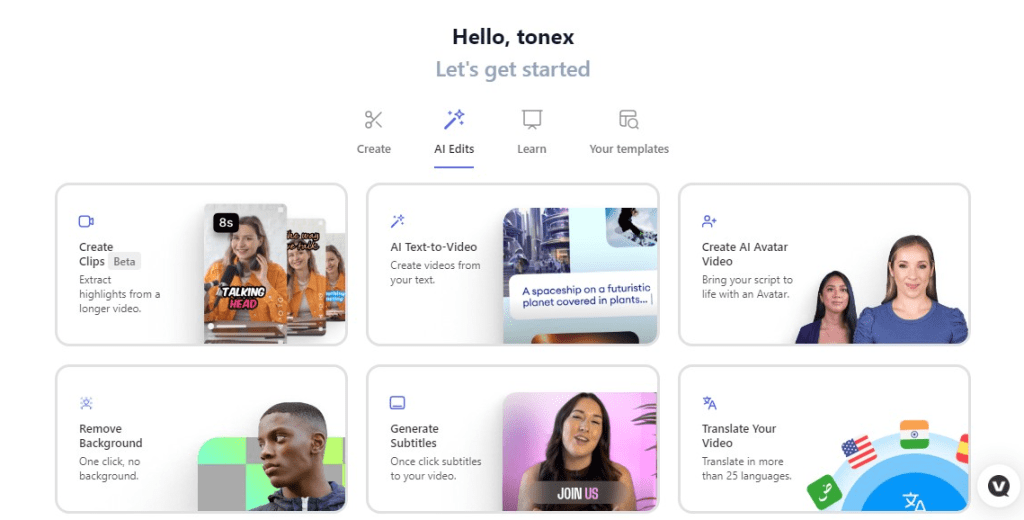
For example, you can create an AI avatar video with any AI actor of your choice. Just upload a script, and get the video created for you.
While being extremely simple to use, the platform also offers multi-track editing in its paid tiers, which is a must-have for more complex projects.
The problem, however, is that this editor won’t work for everybody. You will most likely see this screen if your device’s OS and browser aren’t updated.
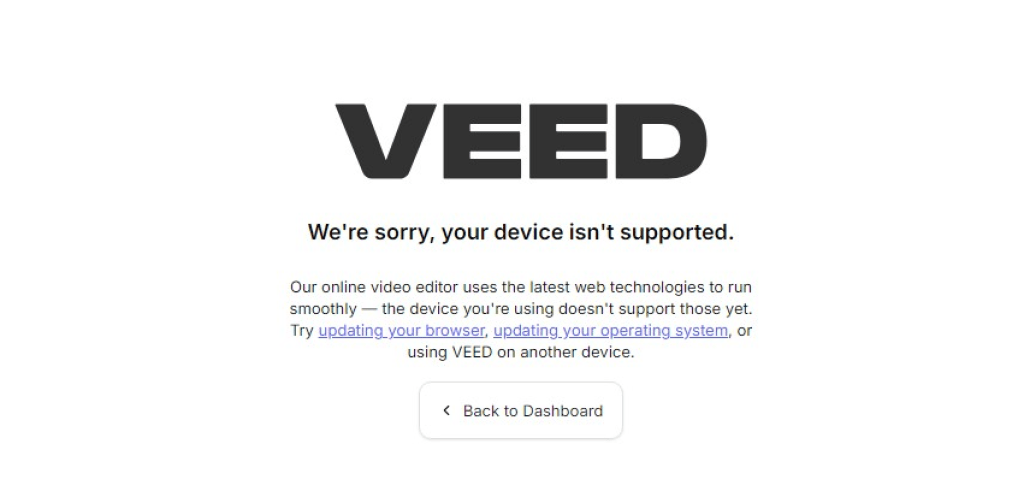
Also, if you’re sticking to the free plan, just know there’s a watermark on your exports, and the video length is very limited.
The collaboration features are also quite handy. I’ve used it to work on projects with clients, where we can easily leave comments and suggestions directly in the editor.
Unique Features
- Auto-Generate Subtitles: Automatically adds subtitles to videos.
- AI Video Generation: Generates video content from text inputs.
- Speech-to-Text: Converts spoken content into text for captions.
- Collaboration Features: Enables team collaboration on video projects.
Pricing
Veed.io also has a free plan with watermarked exports, with the Basic Plan costing €13 per user per month when billed annually, the Pro Plan costing €22 per user per month when billed annually, and the Business Plan costing €58 per user per month when billed annually.
3. WeVideo
Best for Education, Small Business Videos, Collaboration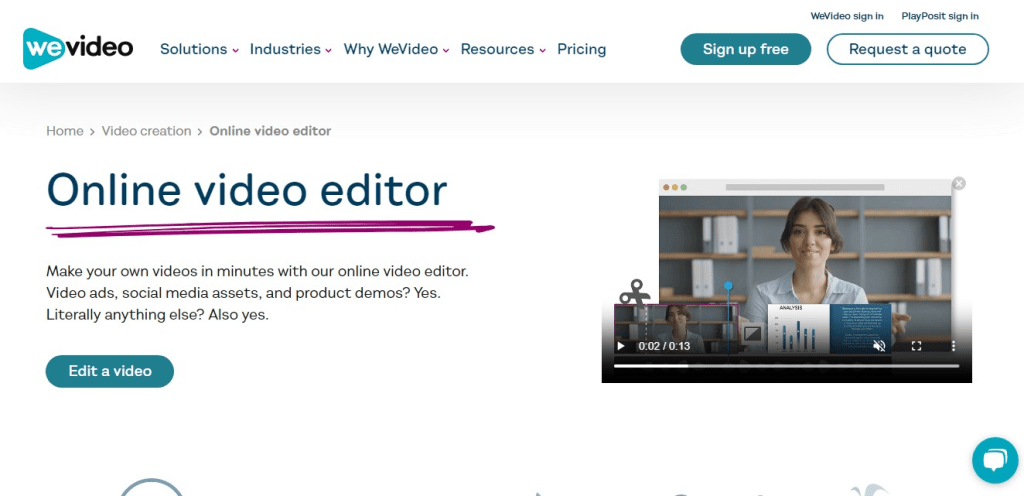
WeVideo is one of those tools that works exceptionally well in educational settings. Its collaborative features make it perfect for classrooms or small businesses where multiple people need to contribute to a project.
I’ve found it especially helpful when working with students or colleagues who aren’t as familiar with video editing.
One of the features that I truly like is the green screen option, which is remarkably easy to use.
I’ve used this for everything from simple school projects to more polished marketing videos, and the results are always solid. WeVideo also offers voiceover recording, which adds a professional touch to your videos.
The multi-user editing feature is somewhat basic, which can be frustrating if you’re used to more advanced tools. But for the price, it’s hard to beat.
Unique Features
- Green Screen: Allows for background removal and replacement.
- Voiceover Recording: Built-in tools for adding narration.
- Cloud-Based Editing: Access projects from any device with internet.
- Educational Features: Tools specifically designed for classroom use.
Pricing
WeVideo offers a free plan with watermarked exports, the Power Plan costs $4.99 per month when billed annually, the Business Plan costs $29 per month when billed annually, and the Professional Plan costs $59 per month when billed annually.
4. FlexClip
Best for Marketing Videos, Video Ads, Social Media Content
FlexClip is one of the best online video editors that combines ease of use with powerful AI tools, This should be a great choice for marketers and social media content creators.
One thing you will appreciate most about FlexClip is how quickly you can produce high-quality videos using its AI-generated templates. You can create an entire promotional video with just a few clicks.
The timeline editing feature is fairly advanced too. It has layers, transitions, and effects that let you add a bit more polish to your projects.
There’s also a stock footage library that is somehow extensive, though I wish FlexClip offered a bit more flexibility in terms of photo editing. Sure this feature is found in most video editing tools, like Capcut.
The AI-generated video tool is worth mentioning too. With this, you can generate a video from text or images in just minutes.
Unique Features
- AI Video Generation: Creates videos from text or images.
- Screen Recording: Built-in feature for recording screens.
- Extensive Media Library: Access to a large collection of stock media.
- Customizable Templates: A wide range of templates for various projects.
Pricing
FlexClip has a free plan with watermarked exports, the Basic Plan costs $5.99 per month when billed annually, the Plus Plan costs $9.99 per month when billed annually, and the Business Plan costs $19.99 per month when billed annually.
5. Movavi
Best for Beginners and Casual Editors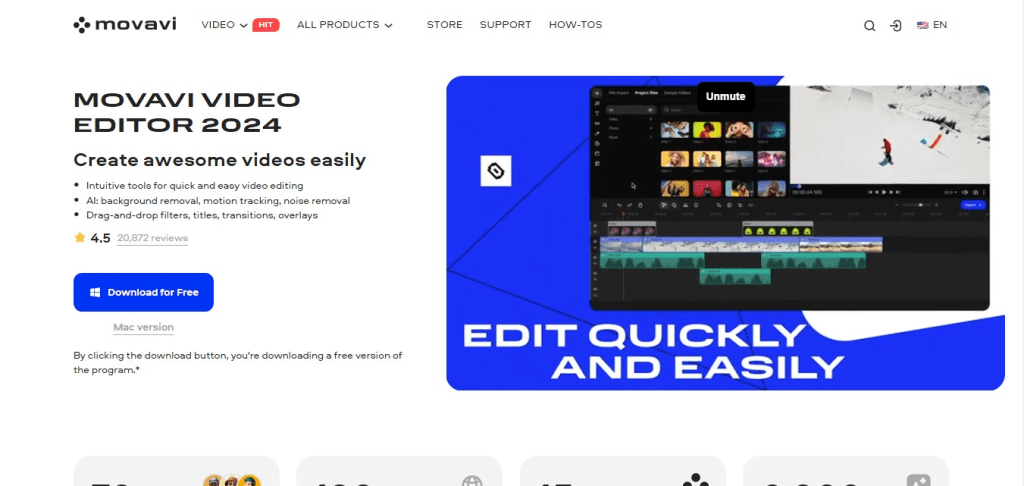
Movavi has carved out a niche for users who need something simple, and yet powerful.
If you’re new to video editing or just looking for a tool to edit personal projects as a beginner, I suggest you take a look at what Movavi has to offer.
The interface is one of the easiest I’ve come across in my many year experience editing videos. This makes it perfect for beginners who want to edit without getting overwhelmed by too many features.
What I like most about Movavi is that it strikes a good balance between functionality and ease of use.
Yes, you got that. You can trim, cut, and merge clips with just a few clicks.
There are also some advanced options like chroma keying (green screen) and motion tracking, which is a bonus for casual editors who want a bit more flexibility in their projects.
However, Movavi is a desktop-based editor with online elements, so it’s not purely browser-based like the others in this list. But it’s still highly accessible with its simple layout and drag-and-drop functionality.
Movavi doesn’t offer as many customization options as professional software, but for casual editors or small business owners, it’s a reliable option that delivers quality results without the fuss.
Unique Features
- SmartMovie Feature: Automates video creation with minimal effort.
- Built-in Media Library: Access to stock footage and music.
- Color Correction Tools: Advanced options for adjusting visuals.
- Screencasting Capabilities: Record screens and webcams easily.
Pricing
Movavi has a 1-Year Subscription for $79.95, a Personal Lifetime License for $99.95, and a Business Lifetime License for $199.95.
6. Clipchamp
Best for Windows Users and Microsoft 365 Subscribers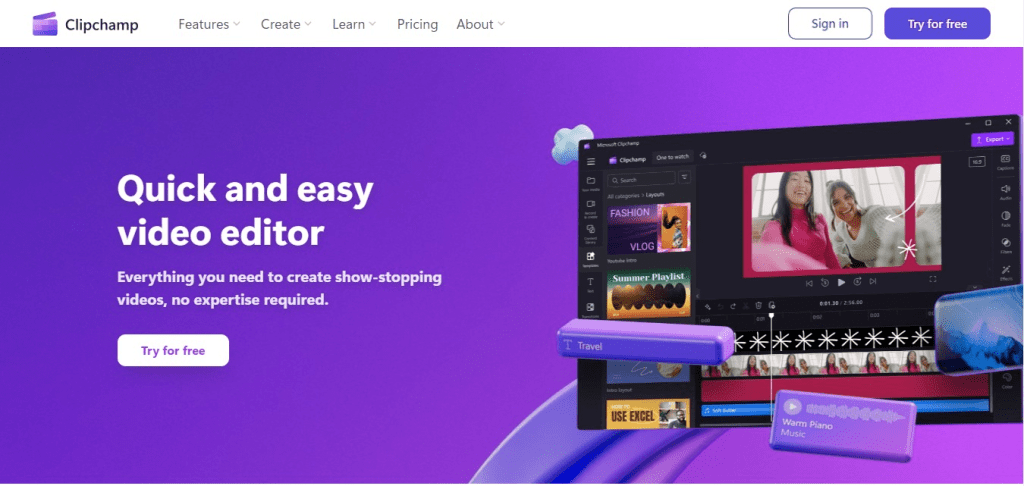
Clipchamp has quickly become a favorite among Windows users, especially since Microsoft acquired it and integrated it into Microsoft 365.
One thing you should know about Clipchamp is that it seamlessly integrates with Microsoft apps like OneDrive and Teams to make it super easy to import and export content if you’re already using those services.
Clipchamp also offers a range of customizable templates for different types of projects, from business presentations to YouTube videos. It’s a bit like Canva for video, but with more robust editing tools.
The only notable downside is that some of the more advanced features (like 1080p exports) are locked behind the premium plan.
Still, Clipchamp offers a clean, intuitive interface that even beginners can navigate with ease.
If you’re already using Microsoft services, Clipchamp’s integration makes video editing almost effortless.
Unique Features
- In-Browser Editing: No downloads required; works directly in the browser.
- Auto-Captions: One-click captioning for videos.
- Green Screen Tool: Instant and accurate background removal.
- Template Library: A variety of templates for social media posts.
Pricing
Clipchamp has a free plan with watermarked exports, the Creator Plan costs $9 per month when billed annually, the Business Plan costs $19 per month when billed annually, and the Business Platinum Plan costs $39 per month when billed annually.
7. Adobe Express
Best for Adobe Fans and Content Creators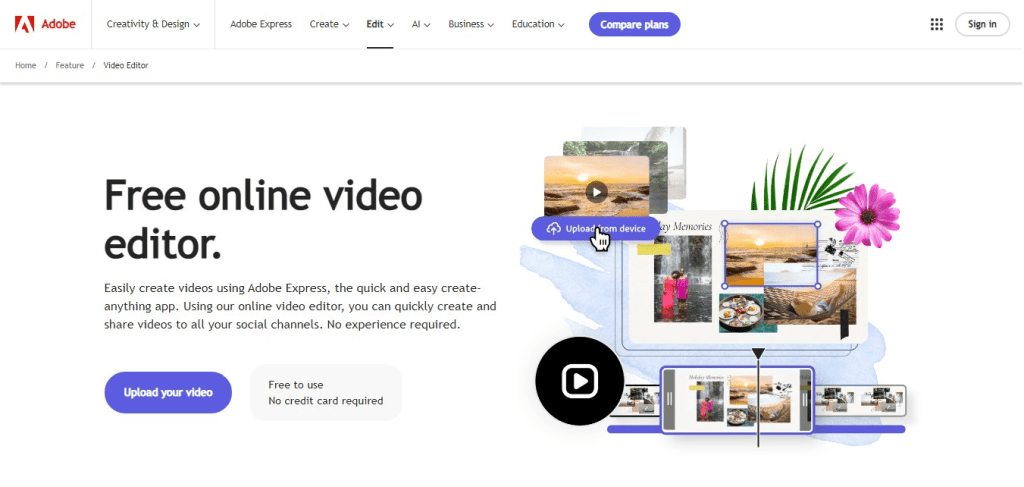
If you’re an Adobe fan but don’t need the full suite of professional tools, Adobe Express should be the next option.
It’s an online tool designed for quick and easy content creation, and video editing is just one part of what it offers. Adobe Express allows you to create all kinds of videos from social media posts to presentations.
As you already know, the video editor is sleek and intuitive.
Need high-quality assets to enhance your projects? Adobe Express allows easy integration with Adobe’s stock photo and video libraries so you can pull those from a massive library.
I’ve found this particularly helpful for adding that extra polish to videos without spending hours searching for the right stock footage.
Adobe Express is perfect for content creators who want to stay within the Adobe ecosystem but don’t need all the features of Premiere Pro.
You will be able to access basic editing tools like trimming, transitions, and music, but the real magic comes from how easily you can integrate assets from other Adobe apps like Photoshop and Lightroom.
Unique Features
- Integration with Adobe Creative Cloud: Seamless access to Adobe assets.
- Automated Design Options: Smart tools for design enhancements.
- Extensive Template Options: A wide variety of templates for different projects.
- PDF Editing Capabilities: Allows for editing PDFs alongside video projects.
Pricing
Adobe Express offers a free plan with watermarked exports, the Individual Plan costs $9.99 per month, and the Team Plan costs $19.99 per month for up to two users.
8. CapCut
Best for TikTok Creators and Mobile Video Editing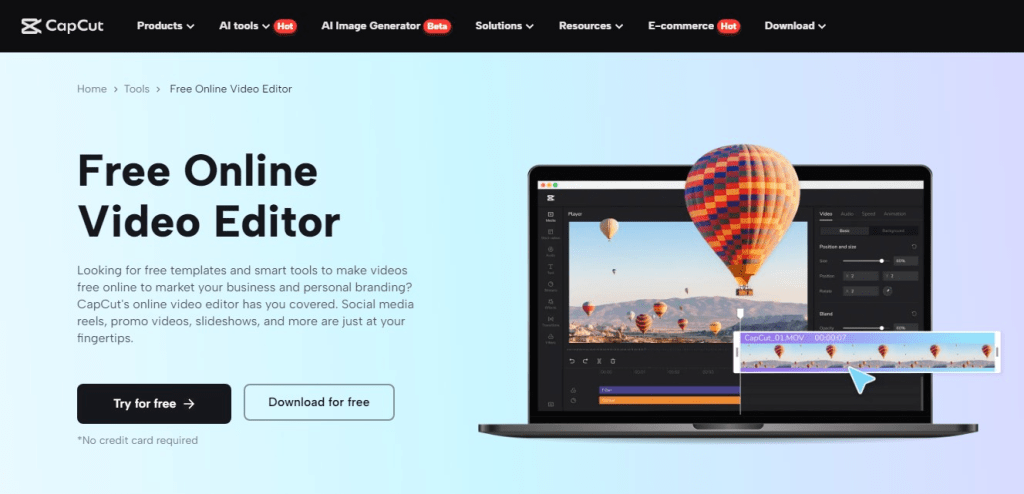
If you are making KitTok videos, I doubt you aren’t using CapCup already. This mobile app (dough has a browser-based version) is very popular with TikTok creators, and for good reason.
It’s completely free, fast, and packed with features that make mobile video editing a breeze.
This video editor is owned by ByteDance (the same company behind TikTok), and it is tailored for social media content creators who want to produce high-quality videos right on their mobile devices, desktops, or their browsers.
The interface is simple yet surprisingly robust for a free app. You can easily add text, transitions, filters, and effects with just a few taps.
There’s also a library of trendy music and sounds which makes it easy to stay on top of TikTok’s latest trends.
With that being said, if your focus is on social media, CapCut offers everything you need to create eye-catching videos on the go.
Unique Features
- Beat Sync: Synchronizes videos with music automatically.
- Text-to-Speech: Converts text into audio for voiceovers.
- Automatic Background Removal: AI-powered feature for clean edits.
- Face Beautification Tools: Enhances appearance in videos.
Pricing
CapCut has a free plan with full access to features and a Pro Plan that costs $7.99 per month when billed annually.
9. Canva
Best for Social Media Graphics and Quick Video Creation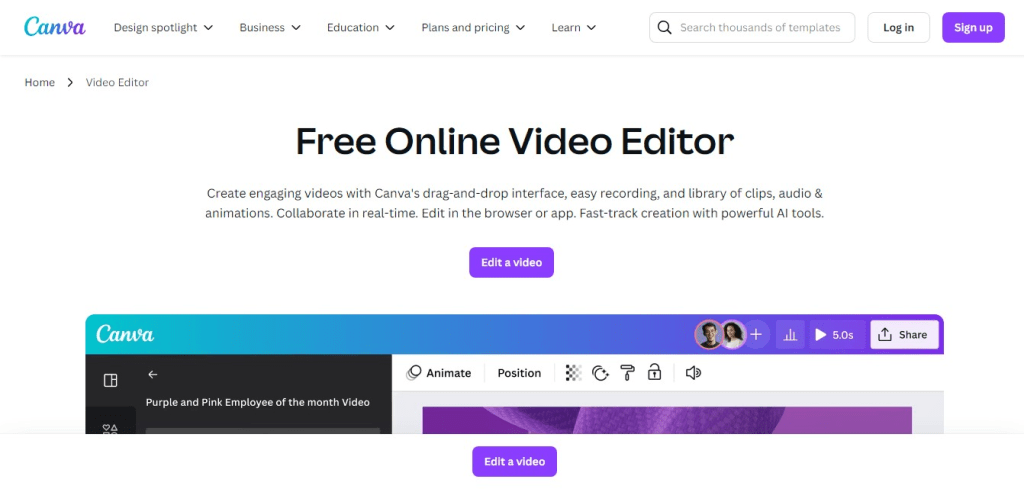
Canva is a household name for graphic design, but not everyone knows about its video editing capabilities. Much like its design features, Canva’s video editor is built for simplicity and speed.
It’s great for creating short social media videos or quick presentations, but don’t expect the same level of customization as some of the other editors on this list.
Canva’s drag-and-drop functionality makes video editing feel more like designing a poster or a slideshow, which is perfect for beginners or non-designers.
You can choose from thousands of templates, and with Canva’s massive library of stock photos, videos, and music, you’ll never run out of options.
Canva makes it extremely easy to export your video directly to social media platforms like Instagram, Facebook, and Twitter.
Unique Features
- Extensive Template Library: A wide array of templates for various uses.
- Brand Kit: Upload logos and set color schemes for brand consistency.
- Animation Tools: Easily create animated graphics and videos.
- Collaboration Features: Allows team collaboration on designs.
Pricing
Lastly, Canva has a free plan with watermarked exports, the Pro Plan costs $12.99 per month when billed annually, and the Enterprise Plan costs $30 per month per user when billed annually.
Choosing the Best Online Video Editor for You
When it comes to choosing the best online video editor, the decision can feel a bit overwhelming. You will face countless options out there, all with varying features, pricing plans, and levels of complexity.
To make the process a bit easier, here are some key factors I think you should consider:
Your Skill Level
Before choosing any video editing tool for any project, the first thing you need to consider is your experience with video editing.
Are you a complete beginner, or do you have some editing skills already?
If you’re just starting, a user-friendly tool like InVideo, Movavi, or Clipchamp may be perfect for you. These platforms have beginners in mind as they focus on making editing intuitive, so you won’t be bogged down with complicated features.
On the other hand, if you’re more experienced in editing videos, you might benefit from the advanced tools offered by WeVideo or Adobe Express.
Type of Projects
After accessing your experience, the next thing you should consider is what kind of videos you’ll be creating.
Will you be making short videos for social media, long videos for YouTube videos, or more professional presentations for a gathering?
For social media, you might find CapCut or Canva a great fit because they offer quick edits, trendy filters, and easy sharing to platforms like TikTok or Instagram. But If your focus is on professional video editing with more intricate details, InVideo or Veed.io might suit your needs better.
Available Features
Depending on the kind of project at hand, and the types of videos you want to make, there are specific features you want to look out for.
For example, If you’re after simple cuts and transitions, most editors will have you covered. But if you need advanced features like motion tracking, green screens, or AI-powered edits, you’ll want to go with something more robust like FlexClip or Adobe Express.
Some platforms like Movavi and WeVideo also offer screen recording, which is handy for tutorials and presentations.
Pricing Plans
Except you are making videos for personal use, you should be ready to invest in paid video editing plans. And honestly, budget is always a factor.
Many online video editors offer free versions, but these often come with limitations.
For example, if you are using the free version of these editors when you export a video, it will either come with watermark, lower resolution, or both.
For basic editing, free versions from Clipchamp or Canva might work well, but if you need 1080p quality or access to premium templates, consider investing in a paid plan from WeVideo, FlexClip, or Movavi.
Prices can range from as low as $9.99/month to around $50 for lifetime access.
Collaboration Options
If you’re working with a team, collaboration features become important for your team.
Editors like WeVideo and Veed.io allow for real-time collaboration, making it easier to get feedback and work on projects with others remotely. This is especially useful if you’re managing a brand or running a business.
Conclusion
As video continues to dominate online content, finding the right video editing tool is more important than ever.
Whether you’re looking to create marketing videos, educational content, or just spice up your social media feed, there’s an online editor out there to fit your needs.
From beginners to professionals, these nine video editors offer a wide range of features and pricing plans that suit every level.
I hope this guide helps you find the perfect fit for your next project. Happy editing!